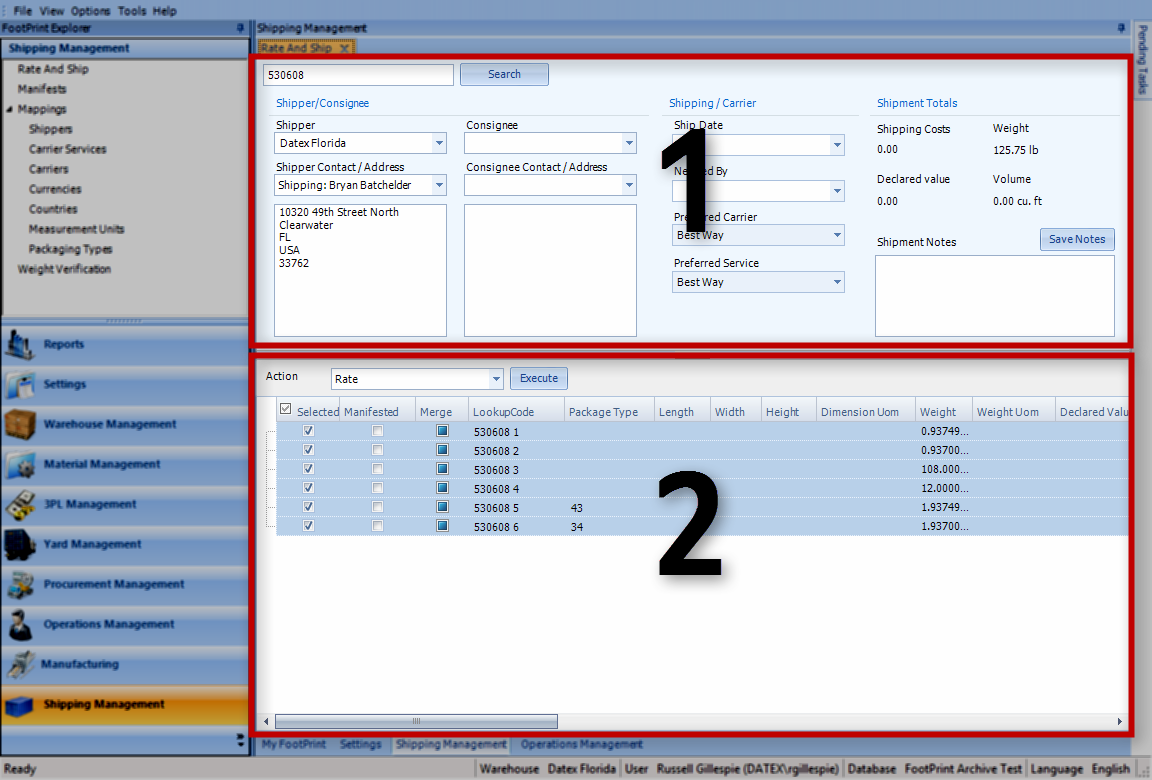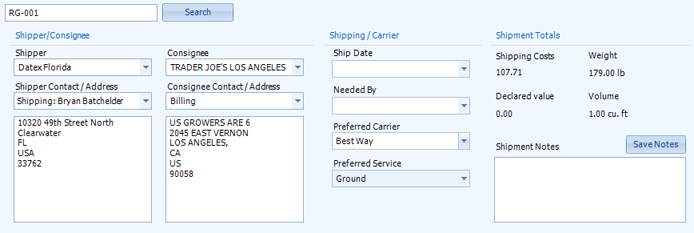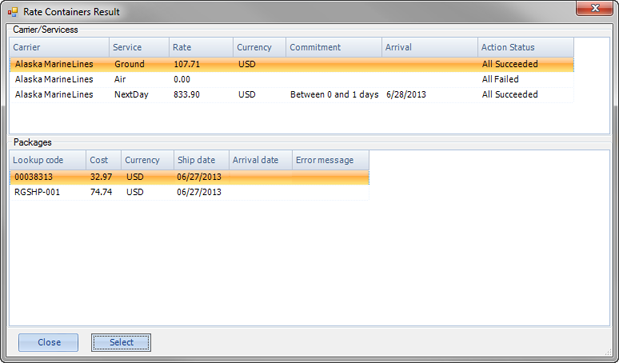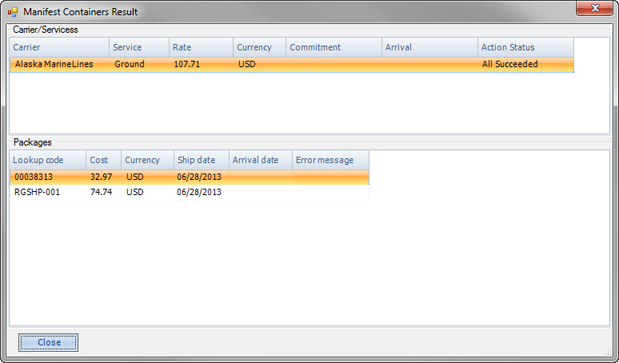Sections
Related Tutorials
- Shipping Management
The Rate and Ship section is where you can compare rates among Carriers and Carrier Service Types, Print Carrier-specific labels for your Shipping Containers, and create a Manifest for your Shipment.
Overview
The Rate and Ship section is the main feature of the Shipping Management module, where the majority of the module's functionality comes into play. Here is where you are able to Rate your Shipments based on the inventory being Shipped, and compare Carriers so you can select the best option for you. You are able to Print Carrier-compliant labels and documents for your Shipping Containers. You also can create the electronic Manifests for the Shipment, directly communicating with the Carrier to provide you with Tracking Numbers for your Shipment.These are managed in the Manifests section.
From here you can...
Main Screen Layout
The Rate and Ship section is divided into two parts: the Shipment Information and the Shipping Container List.
1. Shipment Information
This is where you search for the relevant Shipment, and where you can view and edit basic information about the Shipment.
2. Shipping Container List
The Shipping Container List displays all Shipping Containers involved in the Shipment, along with editable information about those Containers. This is also where all Rate and Ship actions are performed.
Shipment Information
By entering a Shipment or Order LookUp Code in the Search field and clicking Search, the system will load the Shipment, and its information will be displayed here.
The Shipper/Consignee area displays the Warehouse (Shipper) the Shipment is being sent from along with its Contact and Address, as well as the Consignee for the Shipment,and their Contact and Address. The Shipping/Carrier area allows you to select Dates for the Shipment, and features two drop-down lists from which you can select all Preferred Carriers and Preferred Service Types to compare Rates for. The Shipment Totals area contains information on the Shipment's Costs, Declared Value, Weight, and Volume, totaling the information in the Shipping Container List. You are also able to enter Notes for the Shipment, which can be saved by clicking the Save Notes button.
Shipping Container List
The Action drop-down list allows you to select from the following options, and then perform those actions by clicking Execute:
- Rate: Performs a rate comparison of each Carrier and Service selected in the Shipment Information area above, displaying results for each selected Shipping Container in the Rate Containers Result pop-up window (see below). Once you've chosen a rate, it will be applied to the Shipping Containers, along with Tracking Numbers.
- Manifest: Adds the selected Shipping Containers to the Manifest for the Shipment, assigning Tracking Numbers to each Container.
- Void: Voids the selected Shipping Containers from the Manifest, allowing them to be Rated again.
- Show All: Displays all the Shipping Containers for the Shipment, regardless of whether they have been Manifested or not.
- Print: Opens a pop-up window, from which you can select the labels and documents (or even SRS Reports if set up in the Workflow) you'd like to print for the selected Shipping Containers, and how you'd like to print them. This can be done once they have been Manifested.
| Selected: | Placing a check mark in the Selected box allows you to perform actions on the selected Shipping Container (Rate, Manifest, etc.). The check box in the Selected column heading allows you to select or deselect all Shipping Containers at once. |
| Manifested: | A check mark in this box indicates the Shipping Container has already been Manifested. |
| Merge: | When using multiple levels of Shipping Containers (a Container within a Container), checking the Merge box allows you to Manifest a Shipping Container and its child Containers as one Container. |
| LookUp Code: | The LookUp Code of the Shipping Container |
| Package Type: | The Container Type for the Shipping Container. |
| Length: | The Length of the Shipping Container, derived from the Container Type, but which can be changed. |
| Width: | The Width of the Shipping Container, derived from the Container Type, but which can be changed. |
| Height: | The Height of the Shipping Container, derived from the Container Type, but which can be changed. |
| Dimension UOM: | The unit by which the dimensions of the Shipping Container are measured. Can be changed. |
| Weight: | The Weight of the Shipping Container, based on the Container Type and its contents. This value can be changed here. |
| Weight UOM: | The unit by which the weight of the Shipping Container is measured. Can be changed. |
| Declared Value: | An open field to enter the Declared Value of the Shipping Container, which will be sent to the Carrier. |
| Declared Value Currency: | A field to select the Currency for the Declared Value. |
| Carton Quantity: | The number of Packages in the Shipping Container. This value can be changed. |
| Freight Class: | A drop-down list from which you can select the standardized Freight Class for the Shipping Container. |
| BOL: | The Bill of Lading Number the Shipping Container is assigned to. Can be changed. |
| NMFC Number: | The National Motor Freight Classification Number for the Shipping Container. Can be changed. |
| NMFC Sub Number: | The National Motor Freight Classification Sub Number for the Shipping Container. Can be changed. |
| Commodity Description: | A Commodity Description for the contents of the Shipping Container. Can be changed. |
These final columns are populated by Footprint once a Rate has been selected.
| Carrier: | The Carrier chosen for the Shipment. |
| Service Type: | The Carrier Service Type chosen for the Shipment. |
| Cost: | The Cost of shipping the Shipping Container. |
| Cost Currency: | The Currency for the cost of the Shipment. |
| Ship Date: | The Date on which the Container will Ship. |
| Tracking Number: | The Tracking Number assigned to this Shipping Container, provided by the Carrier. |
| Commitment Date: | The Commitment Date for the Shipment. |
Executing the Rate action will open the Rate Containers Result pop-up window after the system makes rate comparisons between the selected Carrier and Service Type options.The Carrier/Services pane displays each available Carrier/Service Type combination, and selecting an option here will display the individual rates for each Shipping Container using that option in the Packages pane. Any Shipping Container that fails to return a rate will contain an explanation in the Error Message field.
Once you've selected the Carrier/Service combination you'd like to use for the Shipping Containers, clicking the Select button will apply that Rate to the Containers, and assign them unique, Carrier-specific Tracking Numbers.
| Carrier: | The Carrier for the rate. |
| Service: | The Carrier Service Type for the rate. |
| Rate: | The Cost of shipping all selected Containers for the rate. |
| Currency: | The Currency for the cost of the Shipment. |
| Commitment: | The Commitment Date for the Shipment. |
| Arrival: | The Date on which the Containers should arrive at their destination. |
| Action Status: | Displays whether the rate succeeded or failed, indicating whether or not some or all Shipping Containers can be Shipped under the Carrier/Service combination. Any failures will include an error message for the Shipping Container in the Packages pane. |
| LookUp Code: | The LookUp Code of the Shipping Container |
| Cost: | The Cost of shipping the Shipping Container for the selected rate. |
| Currency: | The Currency for the cost of the Shipment for the selected rate. |
| Ship Date: | The Date on which the Container will Ship, |
| Arrival Date: | The Date on which the Container should arrive at its destination. |
| Error Message: | If the Shipping Management module cannot return a rate for the Container under the chosen Carrier/Service Type combination, an explanation of why will be displayed in this field. |
After choosing a Rate for your Shipping Containers, they can be added to the Carrier Manifest for their Shipment by selecting them, choosing the Manifest action, and clicking the Execute button. Once this is done, the Manifest Containers Result pop-up window will open, displaying the results of the Manifest. Each rate Manifested will display in the Carrier/Services pane, and selecting that rate will display each Shipping Container under that rate in the Packages pane.
| Carrier: | The Carrier for the rate. |
| Service: | The Carrier Service Type for the rate. |
| Rate: | The Cost of shipping all the Containers under the rate. |
| Currency: | The Currency for the cost of the Shipment. |
| Commitment: | The Commitment Date for the Shipment. |
| Arrival: | The Date on which the Containers should arrive at their destination. |
| Action Status: | Displays Manifesting succeeded or failed. Any failures will include an error message for the Shipping Container in the Packages pane. |
| LookUp Code: | The LookUp Code of the Shipping Container |
| Cost: | The Cost of shipping the Shipping Container for the chosen rate. |
| Currency: | The Currency for the cost of the Shipment for the chosen rate. |
| Ship Date: | The Date on which the Container will Ship, |
| Arrival Date: | The Date on which the Container should arrive at its destination. |
| Error Message: | If the Shipping Management module cannot Manifest the Container under the chosen Carrier/Service Type combination, an explanation of why will be displayed in this field. |
| Last Updated: |
| 06/06/2025 |